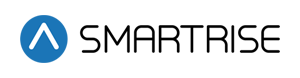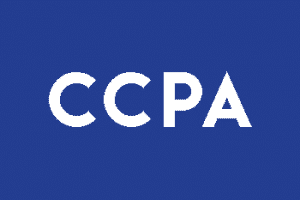1. How do I clear latched faults for Fire Recall, EMS, etc
Located in V2 manual on Pg: 8
If the Controller gets stuck in a non-normal mode (i.e. Fire Phase I, Earthquake, etc.), verify the required inputs are connected, put Dip Switch 1 to ON and then press the RESET button on the SRU board. After pushing RESET turn Dip Switch 1 off. See board layouts on next page for the Dip Switch 1 location that matches your board type.
2. Doors not working-Proper flagging for door signals
Located in V2 manual on Pg: 29-30
CAR DOOR DATA – Press the Down Arrow key to scroll from the general status part of the Home Screen to the car door data area. The first line in this area is a duplicate of the door icon line described above. The next three lines show the input and output flags related to the car doors. For cars with rear doors, the car door data area will appear twice – once as “front door data” and then as “rear door data”.
The indicator flags for the car door inputs and outputs are described in the table below. If an input or output is not active, it the indicator will appear as dots (“…”) instead of the abbreviation.”
| Indicator | Meaning |
|---|---|
| GSW | Gate switch is made (door is closed) |
| DCL | Door is on the Door Close Limit (door is closed). Be aware that for most door operators, the DCL contact opens and the input to our controller loses power when the DCL indicator is on. |
| DOL | Door is on the Door Open Limit (door is fully opened). Be aware that for most door operators, the DOL contact opens and the input to our controller loses power when the DOL indicator is on. |
| DO | Door Open output is on. Controller is trying to close the doors. |
| DC | Door Close output is on. Controller is trying to close the doors. |
| ND | Nudge output is on. Controller is trying to nudge the doors closed. |
| DCB | The Door Close Button is being pressed. |
| DOB | The Door Open Button is being pressed. |
| PHE | The photo-eye (infrared safety edge) is obstructed. Note that the photo-eye contact is normally closed. When someone stands in the beam the contact opens and the input to our controller loses power. The PHE indicator means the PHE input to our controller is not powered. |
| SE | Mechanical safety edge. Works the same as the PHE indicator. Mechanical safety edges are not common on passenger elevators and most Smartrise controllers do no supply an SE input by default. |
| CAM | The hall lock retiring cam output is on. |
| RES | The door restrictor output is on. |
| RUN | The DCP/RUN pilot output is on. |
| HVY | The heavy hall door output is on. |
3. Hydro: Car is not moving-safety string
Located in V2 manual on Pg: 40
“NOTE: The safety string feeds the valve coils with the proper voltage needed to activate them. If the safety string is broken for any reason then the controller may still try to run the car but the valve coils won’t activate, the car will not move and will eventually fault out with a MLT fault.
To determine if the safety string is the reason the car is not moving then check if IO’s 601 and 604/605 are coming on when trying to run up. If they are coming on then check the safety string for an open safety switch or missing jumper.”
4. Traction: Car is running backwards
Located in V2 manual on Pg: 53
If the Motor is running in a reverse direction from what is commanded perform the following.
- On the Magnetek Key Pad press the Right Arrow Key until “Configure C0” is displayed.
- Press the Down Arrow Key until “User Switches C1” is displayed.
- Press Enter and press the Down Arrow Key Until “Motor Rotation” is displayed. The displays the current setting in either Forward or Reverse.
- Press the Enter Key followed by the Up Arrow Key to change the setting from Forward to Reverse or vice versa.
- Press the Enter Key to save this Parameter
5. Traction: getting a speed dev error
Located in V2 manual on Pg:132
F71:Speed Dev Err
Speed deviation error
| Causes | Remedies |
|---|---|
| The detected car speed is different from the expected value. | Check for proper connection of DP1 and DP2 signals. Verify the DP1and DP2 inputs on the CT SRU toggle rapidly back & forth as the car moves.IP8300:Verify the CAT5 connection cable between the IP8300 breakout board and the selector head has not come loose or disconnected. Reseat cable. Make sure the CAT5 cable is a standard cable and not a modified or crossover cable.Encoder: Verify that the encoder has not become loose or disconnected. Check the encoder speed feedback in the drive to determine if it’s reading accurately. |
6. BPS faults-what causes them
Located in V2 manual on Pg: 140
F148:Brake Pick Switch
Brake failed to lift
| Causes | Remedies |
|---|---|
| The controller is programmed to monitor the mechanical status of the brake. | Check the brake to see if mechanical lift occurs at the appropriate time. Next check to see if the brake inputs are registering appropriately. The most likely cause is the actual brake pick switch on top of the brake. Make sure it’s opening and closing fully when the brake activates.Locate the fault in the “Faults/Logged Faults” and see if there are any other faults that ocurred at the same time and verify that they weren’t the cause of the F148: Brake Pick Switch fault. |
7. How do I get a double chime in down direction
Located in V2 manual on Pg: 162
Binary Parameters (available in software version 2.31 or newer)
To turn on the options below, go to the Main Menu | Debug | Binary Parameters menu and set any of the following parameters.
| 00-109.5 | Single chime output on down arrival | Double chime output on down arrival |
8. Why can’t I run in Construction mode-drawing doesn’t show all items needed to jump out
Located in V2 manual on Pg: 41
“Your job prints should have a box labeled “Construction” that shows the wiring required to run in Construction mode. Construction mode bypasses most of the common IO’s on the Machineroom SRU, however, you might need to run additional jumpers to IO’s that may be generating a fault. Refer to the IO sheet in the binder or the drawings (sheet 2) for additional information on programmed IO’s and their location.”
9. F100:CN0-no communication with cartop
Located in V2 manual on Pg: 134
F100:CN 0
Loss of communication between Machine Room and Cartop
| Causes | Remedies |
|---|---|
| CN+ and CN- wires in traveling cable not properly connected. | Verify the CN+ terminal in the machine room connects to the CN+ terminal on the cartop. |
| Machine room REF terminal not connected to Cartop REF terminal. | Verify the CN- terminal in the machine room connects to the CN- terminal on the cartop. |
| Shield on communication cable not connected to REF at bothends. | Verify the REF terminal in the machine room connects to the REF terminal on the cartop. |
| Cat5 cable between Cartop and COP board not properly connected. | Verify the N terminal in the machine room connects to the N terminal on the cartop.Verify the GND terminal in the machine room connects to the GND terminal on the cartop.Verify the CN+ / CN- pair is shielded and that the shield is connected to REF at both ends.Check communication status of J21:U0 under DEBUG | COMM STATUS. It should normally be 100% at all times. If it is 100% but then drops when the car runs, it is most likely a grounding problem. |
| Factory “pig tail” cat5 cables loose in machine room or cartop. | Unplug the cat5 cable that goes from the cartop to the COP board. If the F100 fault goes away with the cable unplugged it may be a bad cable. It might also be that the cable is plugged into the wrong comport. Verify the cat5 goes from NET on the Cartop board to NET on the COP board. For best results, a cat5 cable with the orange pair cut should be used. |
| Either the Machine Room SRU board or the Cartop SRU board is not powered. | Bring the Cartop SRU board to the machine room and connect it directly to the Machine Room SRU board. You will need to connect CN+, CN-, M24, and REF. If you have a standard cat5 cable1 you can connect it from the MR NET port to the CT NET port. This will provide both power and CN signals. If the F100 fault goes away during this test then there is a problem in the wiring. If the F100 fault persists then one or both of the SRU boards is damaged.1 A standard PC cat5 cable must be used. The cat5 cable provided by Smartrise to link the Cartop and COP SRU boards usually has the internal orange pair cut and will not work for this test. |
10. Drive setup-Encoder wiring
Located in V2 manual on Pg: 161
ADDENDUM I – Encoder Wiring Tables – This is just a partial list of common encoder cable codes. This may not represent the actual cable you have received with your encoder. Please follow the actual pinout instructions that came with your existing encoder.”